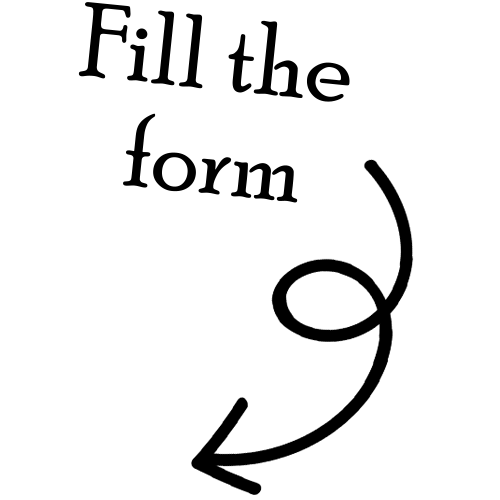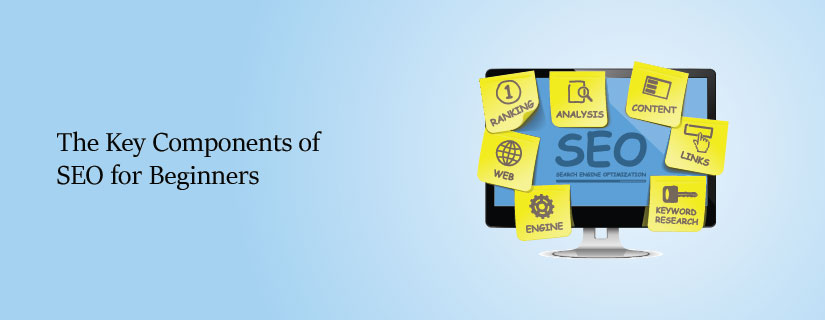- /
- Blog
- /
- How to Use Google...
How to Use Google Shopping
Ads Effectively
How to Use Google Shopping Ads Effectively: A Complete Guide for E-Commerce Brands
In today’s digital-first world, e-commerce businesses are constantly looking for ways to stand out in the crowded marketplace. If you’re selling products online and not using Google Shopping Ads, you’re missing out on one of the most effective tools for high-intent traffic and conversions.
At The Vibrant Branding and Strategies, we’ve helped numerous brands maximize ROI through strategic and optimized Google Shopping campaigns. This blog will walk you through how to use Google Shopping Ads effectively to increase visibility, drive sales, and grow your e-commerce business.
What Are Google Shopping Ads?
Google Shopping Ads are visual ads that appear at the top of Google search results when users search for products. Unlike text ads, Shopping Ads display:
- Product image
- Title
- Price
- Store name
- Ratings (if available)
These ads are powered by your product feed from Google Merchant Center and give users a snapshot of your product before clicking, which leads to higher-quality traffic.
Why Use Google Shopping Ads?
- High buyer intent: People searching for products are closer to making a purchase.
- Better visibility: Appear at the top of search results with rich visual listings.
- Higher CTRs: Shopping ads have a significantly higher click-through rate than standard text ads.
- Improved ROI: With proper optimization, Shopping Ads deliver consistent conversions at a lower cost per acquisition.
Step-by-Step: How to Use Google Shopping Ads Effectively
Step 1: Set Up Google Merchant Center
To run Shopping Ads, you need to:
- Create a Google Merchant Center account.
- Verify and claim your website.
- Set up shipping and tax details.
- Connect your product feed.
Tip: Use tools like Shopify, WooCommerce, or third-party plugins to automate feed uploads.
Step 2: Optimize Your Product Feed
Your product feed is the backbone of your Shopping Ads. Ensure:
- Product Titles: Use relevant keywords and structure titles like: Brand + Product Type + Attributes (Size/Color).
- Descriptions: Be clear, keyword-rich, and concise.
- Images: High-quality and clean backgrounds.
- Pricing & Availability: Always up to date.
- GTIN/MPN/Brand Info: Provide accurate identifiers for better visibility.
Well-optimized feeds improve ad relevance and click-through rates.
Step 3: Create a Google Ads Account & Link Merchant Center
Once your Merchant Center is ready:
- Create or log in to your Google Ads account.
- Link it to your Merchant Center.
- Choose Shopping Campaigns and select your country of sale.
Step 4: Structure Your Shopping Campaign Strategically
Organize your products to maximize control and performance:
- Segment by product categories, brands, or bestsellers.
- Use multiple ad groups to allocate budget efficiently.
- Implement Smart Shopping Campaigns or Performance Max if you’re looking for automated optimization (especially for small-medium e-commerce brands).
Smart Shopping combines standard Shopping ads with display and remarketing — great for scaling.
Step 5: Use Negative Keywords
Google Shopping Ads don’t allow direct keyword targeting — but you can control relevance using negative keywords.
For example:
- Exclude terms like “free”, “used”, or “cheap” if you sell premium products.
- Avoid irrelevant traffic that drains your budget.
Step 6: Optimize Bids & Budget
Start with a manageable daily budget. Monitor performance and adjust:
- Use enhanced CPC or manual bidding to have more control.
- Identify top-performing products and allocate more budget to them.
- Lower bids for underperforming products or exclude them altogether.
Want to maximize your marketing ROI? Our audit & consulting services help identify what’s working and what’s not.
Step 7: Use Audience Targeting & Remarketing
Enhance your Shopping Ads with:
- In-market audiences (people already searching for similar products)
- Remarketing lists to target previous visitors who didn’t convert
- Customer match using email lists
Targeting warm audiences boosts ROAS significantly.
Step 8: Track & Analyze Performance
Use Google Ads and Google Analytics to track:
- Clicks
- Conversions
- ROAS (Return on Ad Spend)
- Cost-per-click (CPC)
- Impression share
Continuously analyze data to:
- Pause underperforming items
- Double down on high-converting products
- A/B test product images and titles
Real-World Results
Case Study: Fashion Accessories Brand
We ran a structured Google Shopping campaign segmented by category and optimized the product feed for SEO keywords. The result?
- 4.8X ROAS in 45 days
- 28% decrease in cost-per-click
- +37% increase in repeat purchases from remarketing
Common Mistakes to Avoid
- Using vague or generic product titles
- Not submitting high-quality images
- Running campaigns without negative keywords
- Ignoring data and not optimizing bids
- Forgetting to link Google Analytics for tracking
Final Thoughts
Google Shopping Ads are a powerful revenue channel for any e-commerce business. But to get the best results, you need more than just a product feed — you need strategy, structure, and continuous optimization.
At The Vibrant Branding and Strategies, we help e-commerce brands plan, launch, and scale Google Shopping campaigns that convert browsers into buyers.
Share this Article On:
Recent Updates
- 12 February 2025
- 12 February 2025
- 12 February 2025
- 12 February 2025
- 12 February 2025
Have a Question?
If you cannot find answers to your queries, please fill out the enquiry form. We will contact you shortly.